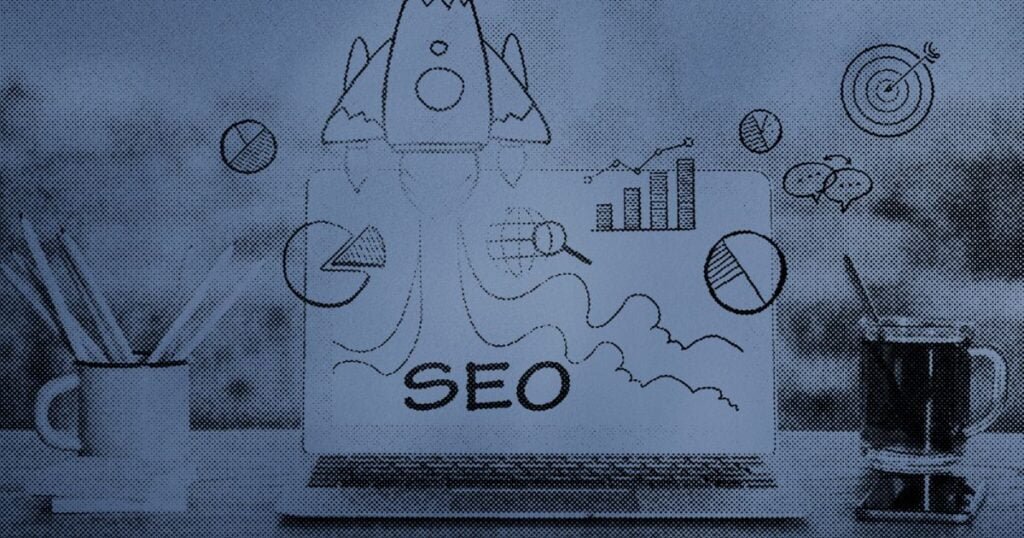Welcome to our comprehensive guide on using Thruster Finance with Enkrypt! Whether you’re new to decentralized exchanges (DEXs) or looking to enhance your trading experience on the Ethereum Layer 2 (L2) network, this guide is for you. We’ll walk you through everything you need to know, from setting up your Enkrypt wallet to swapping tokens and adding liquidity on Thruster. Let’s get started!
What is Thruster Finance?
Thruster Finance is a decentralized exchange (DEX) built on the Blast L2 network, a popular Ethereum Layer 2 solution. Thruster allows users to:
- Trade Tokens: Easily swap between different cryptocurrencies.
- Earn Credits: Gain points for every trade and transaction.
- Add Liquidity: Provide liquidity to the exchange and earn rewards.
- Refer Users: Invite others to join and earn additional credits.
By leveraging the Blast L2 network, Thruster offers faster transactions and lower fees compared to the Ethereum mainnet, making it an attractive option for traders and liquidity providers.
Read More: QXEFV – SEO JUST
What is Enkrypt?
Enkrypt is a versatile, multichain, non-custodial, and open-source Web3 browser wallet developed by the team behind MyEtherWallet (MEW). With Enkrypt, you can:
- Generate Accounts: Create and manage multiple cryptocurrency accounts.
- Manage Tokens and NFTs: Store and handle various tokens and non-fungible tokens (NFTs).
- Interact with DApps: Connect with decentralized applications on Blast, Bitcoin, Substrate, and Ethereum Virtual Machine (EVM) chains.
Enkrypt provides a secure and user-friendly interface to manage your digital assets and engage with the decentralized finance (DeFi) ecosystem seamlessly.
Getting Started: Setting Up Enkrypt
Before using Thruster Finance, you need to set up your Enkrypt wallet. Follow these simple steps:
1. Install Enkrypt
- Browser Extension: Visit the Enkrypt website and download the browser extension compatible with your browser (Chrome, Firefox, etc.).
- Mobile App: Alternatively, download the Enkrypt mobile app from the App Store or Google Play Store.
2. Create a New Wallet
- Open Enkrypt: Click on the Enkrypt icon in your browser or open the mobile app.
- Create Wallet: Select the option to create a new wallet.
- Set a Password: Choose a strong password to protect your wallet.
- Backup Your Seed Phrase: Write down the 12-word seed phrase provided. Important: Store this phrase securely offline; it’s the only way to recover your wallet.
3. Access Your Wallet
- Log In: Use your password or seed phrase to access your Enkrypt wallet.
- Explore: Familiarize yourself with the wallet interface, including the dashboard, token management, and DApp browser.
With Enkrypt set up, you’re ready to connect to Thruster and start trading!
Read More: Fintechzoom Costco Stock: Trends and Predictions of 2024
How to Add the Blast Chain to Enkrypt?
Blast is not natively integrated into Enkrypt, but adding it is straightforward. Follow these steps:
1. Open Enkrypt Settings
- Browser Extension: Click on the Enkrypt extension icon and navigate to the settings menu.
- Mobile App: Open the app and go to the settings section.
2. Add a Custom Network
- Select Networks: Find the section for managing networks or adding a custom chain.
- Enter Network Details:
- RPC URL: https://rpc.blast.io
- Chain ID: (Typically, this information is provided by Blast. If not, refer to Blast’s official documentation.)
- Currency Symbol: BLAST
- Block Explorer URL: (Optional) Add if available for easier transaction tracking.
3. Save and Switch
- Save the Network: Click “Add” or “Save” to include Blast in your Enkrypt wallet.
- Switch Network: Select Blast from your list of networks to ensure you’re operating on the correct chain.
Read More: Tech Etruesports: Discover Its History and Future Trends
How to Connect Enkrypt to Thruster Finance?
With your Enkrypt wallet and Blast network set up, it’s time to connect to Thruster Finance. Follow these steps:
- Visit the Website: Go to Thruster Finance using your browser.
- Connect Wallet Button: On the Thruster homepage, click the “Connect Wallet” button.
- Automatic Prompt: If Enkrypt is set up correctly, a pop-up from Enkrypt should appear automatically.
- Wallet Selection: If the Enkrypt pop-up doesn’t appear automatically, a wallet selection window will pop up.
- Choose Enkrypt: Select “Enkrypt” from the list of available wallets.
- Select Account: Ensure you’re connecting with the correct account in Enkrypt.
- Sign Connection Message: Click “Sign” to authorize the connection between Enkrypt and Thruster.
Once connected, you’ll have access to Thruster’s features, including swapping tokens, adding liquidity, and earning credits.
Read More: SEO for Law Firms: Rankings For Successful Law Firms
How To Swap Tokens on Thruster Finance?
One of the primary features of Thruster Finance is the ability to swap tokens easily. Here’s how to do it:
- Default Page: After connecting your wallet, you should be on the “Swap” page.
- Manual Navigation: If not, click on “Swap” in the navigation bar at the top.
- Choose ETH: Click on the “ETH” button to select the token you want to trade.
- Select Token: A list of available tokens will appear. Choose the token you wish to swap from.
- Select Token: Click on “Select Token” to choose the token you want to receive in the swap.
- Example Selection: For instance, select “BLAST” to trade your ETH for BLAST tokens.
- Amount Input: Enter the amount of the token you want to trade (e.g., ETH).
- Automatic Calculation: The corresponding amount of the token you’re receiving (e.g., BLAST) will be calculated automatically.
- Swap Overview: A summary of the swap details will appear.
- Proceed with Swap: Click the “Swap” button to proceed.
- Enkrypt Pop-Up: A confirmation window from Enkrypt will appear.
- Send Transaction: Click “Send” to authorize and execute the swap.
- Confirmation Message: Once the swap is successful, a pop-up will confirm the transaction.
- View Transaction: Click the provided link to view the transaction details on the blockchain explorer.
Congratulations! You’ve successfully swapped tokens on Thruster using Enkrypt.
Read More: Local SEO Citation – The Ultimate Beginner’s Guide
How To Add Liquidity to Thruster Finance?
Adding liquidity to Thruster Finance allows you to earn rewards and fees from trades. Follow these steps to add liquidity:
1. Access Analytics
- Click Analytics: In the Thruster Finance navigation bar, select “Analytics” to view available liquidity pools and statistics.
- Add Crypto: You can either add your cryptocurrency to an existing liquidity pool or create a new one.
- Create Position: Click on “Create Position” to start adding liquidity.
- Choose ETH: Click on “ETH” to select the first token you want to add to the liquidity pool.
- Select Token: From the list, choose the specific token you want as your first pair.
2. Select the Second Token
- Select Token: Click “Select Token” to choose the second token in your liquidity pair.
- Example Pair: For example, pair ETH with BLAST.
- Manual or Preset: You can set your price range manually by dragging points on the graph or use preset options.
- Full Range: For simplicity, select “Full Range” to cover all possible price movements.
3. Choose Fee Tier
- Fee Options: Select the fee tier for your liquidity. Common options might include 0.1%, 0.3%, or 1.0%.
- Example Selection: Choose the 1.0% fee tier for this example.
- Amount Input: Enter the amount of the first token you want to add. The corresponding amount of the second token will be calculated automatically.
- Ensure Balance: Make sure you have sufficient balance in both tokens to provide liquidity.
4. Approve Token Deposit
- Approve Button: Click “Approve” to authorize it to access your tokens.
- Enkrypt Confirmation: A pop-up from Enkrypt will appear. Click “Send” to confirm the approval transaction.
- Add Button: After approval, click the “Add” button to deposit your tokens into the liquidity pool.
- Review Amount: A pop-up will display the amount of tokens you’re depositing.
- Confirm Addition: Click “Add” to proceed.
5. Confirm Transaction
- Enkrypt Pop-Up: A confirmation window from Enkrypt will appear.
- Send Transaction: Click “Send” to finalize adding your tokens to the liquidity pool.
- Success Message: A confirmation pop-up will inform you that your tokens have been successfully supplied to the liquidity pool.
You’ve now added liquidity to it! This allows you to earn rewards from trades made in your liquidity pool.
Read More: SEO for E-Commerce Sites – The Ultimate Guide to ECommerce SEO
How To Manage Your Liquidity?
Once you’ve added liquidity, it’s important to manage it effectively. Here’s how to do it:
1. Access Your Portfolio
- Click Portfolio: In the Thruster Finance navigation bar, select “Portfolio” to view your liquidity positions.
- List of Pools: Your current liquidity positions will be displayed, showing the tokens involved and the amount you’ve supplied.
- Details: Click on a specific position to view more details.
2. Collect Unclaimed Fees
- Unclaimed Fees: Within each liquidity position, you can see any fees you’ve earned but haven’t yet claimed.
- Collect Fees: Click on the “Collect” button to withdraw your earned fees.
- Modify Position: You can increase or decrease your liquidity in a pool.
- Add Liquidity: Click “Add” to supply more tokens to the pool.
- Remove Liquidity: Click “Remove” to withdraw some or all of your tokens from the pool.
- Confirm Changes: Follow the on-screen prompts to authorize these changes via Enkrypt.
3. Monitor Performance
- Track Earnings: Regularly check your portfolio to monitor the performance of your liquidity positions.
- Adjust Strategy: Based on your earnings and market conditions, you might decide to adjust your liquidity provision strategy.
Read More: Editor Benjamin Tech Guru Keezy.co
How To Earning Thruster Credits?
It rewards its users with credits for their activity on the platform. Here’s how you can earn and manage Thruster Credits:
1. Access Credits Section
- Click Credits: In the Thruster Finance navigation bar, select “Credits” to view your earned points.
- Trade Activity: Each trade and transaction you make on Thruster Finance earns you credits.
- Cumulative Rewards: The more you trade, the more credits you accumulate.
2. Refer Users
- Referral Program: Invite friends and other users to join it.
- Earn Additional Credits: For each user you refer, you earn extra credits as a reward.
- Redeem Rewards: Depending on it’s policies, you might be able to redeem your credits for various rewards, such as reduced trading fees or exclusive access to new features.
- Track Your Credits: Regularly check the “Credits” section to stay updated on your points and available rewards.
Earning Thruster Credits enhances your overall experience on the platform, providing additional incentives for your trading and liquidity activities.
Read More: Luther: The Social Media Maven of Keezy.Co
Final Words:
By following this Thruster Finance guide, you’ve equipped yourself with the knowledge to efficiently swap tokens, provide liquidity, and maximize your earnings through Thruster’s credit system. Remember to stay vigilant about the security of your wallet, keep your software updated, and continue exploring the ever-evolving features of both platforms.
We’d love to hear from you! Share your experiences, suggestions, and any guides you’d like to see in the future on our social media channels. Your feedback helps us create better resources for the community.
Read More: Gaming News eTrueSport – SEOJUST